Cisco Jabber
Current available features of Cisco Jabber
- Instant Messaging (IM) - allows you to communicate instantly with people on their computers, mobile devices (notebooks and tablets) or smartphones.
- Rich presence - This allows you to see if a contact is available via Jabber, on the phone or in a meeting.
- Desk phone integration - Dial phone numbers via jabber client or dial phone numbers from within outlook
- Integrated directory
- Soft-phone - Allows you to use your computer as a phone. Your computer would act as if it were an extra phone connected to your extension. This might be useful for people working at home or away from The Los Angeles LGBT Center Offices. The usability of this feature would be affected by the quality of the connection.
- Visual voicemail - Bring up your voicemail messages, see who called you, when they called and listen to the messages.
- Video Conferencing – One to one video conferencing systems with Center staff
- Desktop sharing - Allow your colleagues to see what you are viewing on your computer and allow them to interact with what they are seeing.
- Features available off-site - for example, use the softphone to bring your work extension number with you off-site.
- Multiple Clients Available - Clients for PC, Mac, iOS, Android. (Note: not all features are available on all clients)
Cisco Jabber clients for your Mobile Device
Adding Jabber to your Mobile Device
- Submit the following IT Help Desk Request via an email to ithelpdesk@lalgbtcenter.org or https://servicedesk.lalgbtcenter.org:
Subject: Jabber on Mobile Device
Body: I need Jabber on my [TYPE OF DEVICE: Android, iPhone, or iPad].
- Once the IT Service Desk confirms that your account is provisioned, download the Airwatch Hub app on your mobile device

- To find this app, search “Airwatch Hub” on your mobile device’s app store or click the direct link in the below chart.
- In the Airwatch Hub app, select All apps and select Cisco Jabber and click install.
- If you have further questions please reach out to the IT Help Desk via an email to ithelpdesk@lalgbtcenter.org or https://servicedesk.lalgbtcenter.org.
Mobile Device Client
| Operating System | Device App Store Link |
|---|---|
| Android | https://play.google.com/store/apps/details?id=com.cisco.im&hl=en |
| IOS (Apple iPhone) | https://itunes.apple.com/au/app/cisco-jabber/id467192391?mt=8 |
| IOS (Apple iPad) | https://itunes.apple.com/au/app/cisco-jabber/id467192391?mt=8 |
Once you have installed the Cisco Jabber client on your mobile device, you will need to connect it to the Los Angeles LGBT Center by entering your e-mail address and password.
Creating Groups in Jabber
To add a custom group click the cog (1) to get the Menus then click File (2) > New (3) > Group (4)
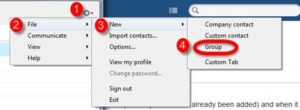
Then give the group a name (5) and click “Create” (6)
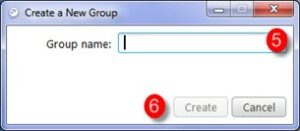
Then it is just a matter of right–clicking on the Name, and either selecting “Move to Group” or “Copy to Group” and selecting the group you created.
Make and Receive Phone Calls in Cisco Jabber
You can use Jabber to make and receive phone calls from your Los Angeles LGBT Center phone number. This is sometimes referred to as a Softphone. (Software Phone)
In the bottom left corner of Jabber is a drop-down box (1)
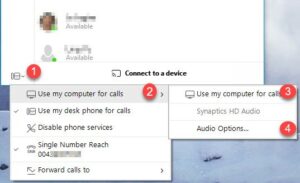
Choose “Use my computer for calls“ (2) then (3)
Make sure you have your “Audio Options” set (4) (EG Volume of sound and microphone)
Be careful of adjusting the volume when wearing a headset.
The Symbol in the bottom left will change from a “Phone” to a “Computer.”
To make a call just type the number in the “Search or Call.“
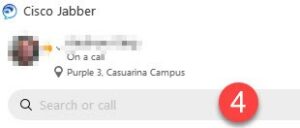
Note: The use of a headset is recommended
